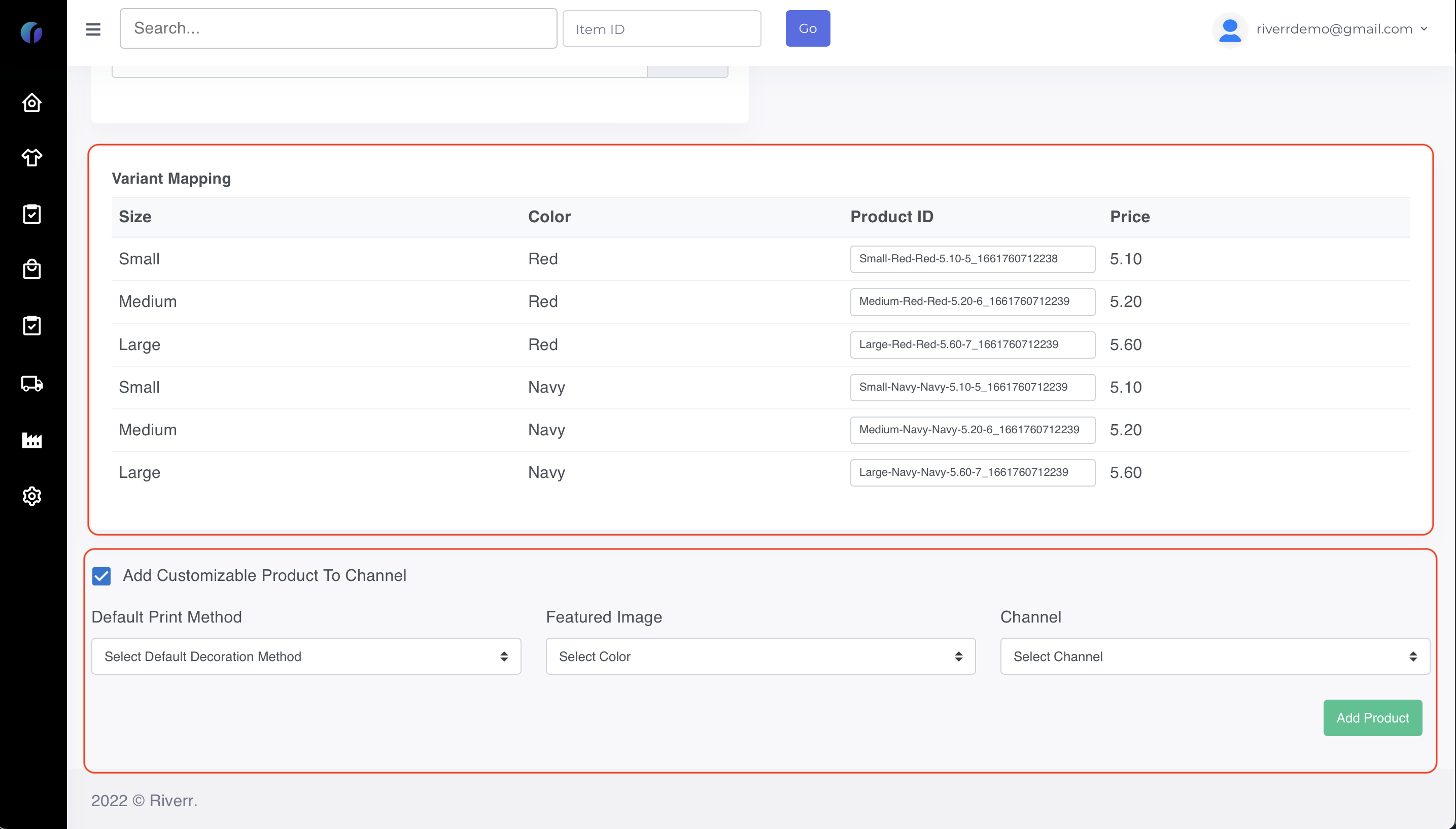Our feature for finding products in distributor catalogs is great, but unfortunately there are many products that do not come from these distributors and need to be made manually.
Not to fear, though, because we have made it easy to create these products as well. Below we will show you step by step how to quickly add new products, and before long you will be a manual blank product creating wizard! (That was a mouthful.)
Step 1: Navigate to the "Manual Blank Product" page by going to Settings>Blank Products>Manual Blank Products.
Step 2: Start adding the basic information for your product, including name, description, manufacturer, and style number.
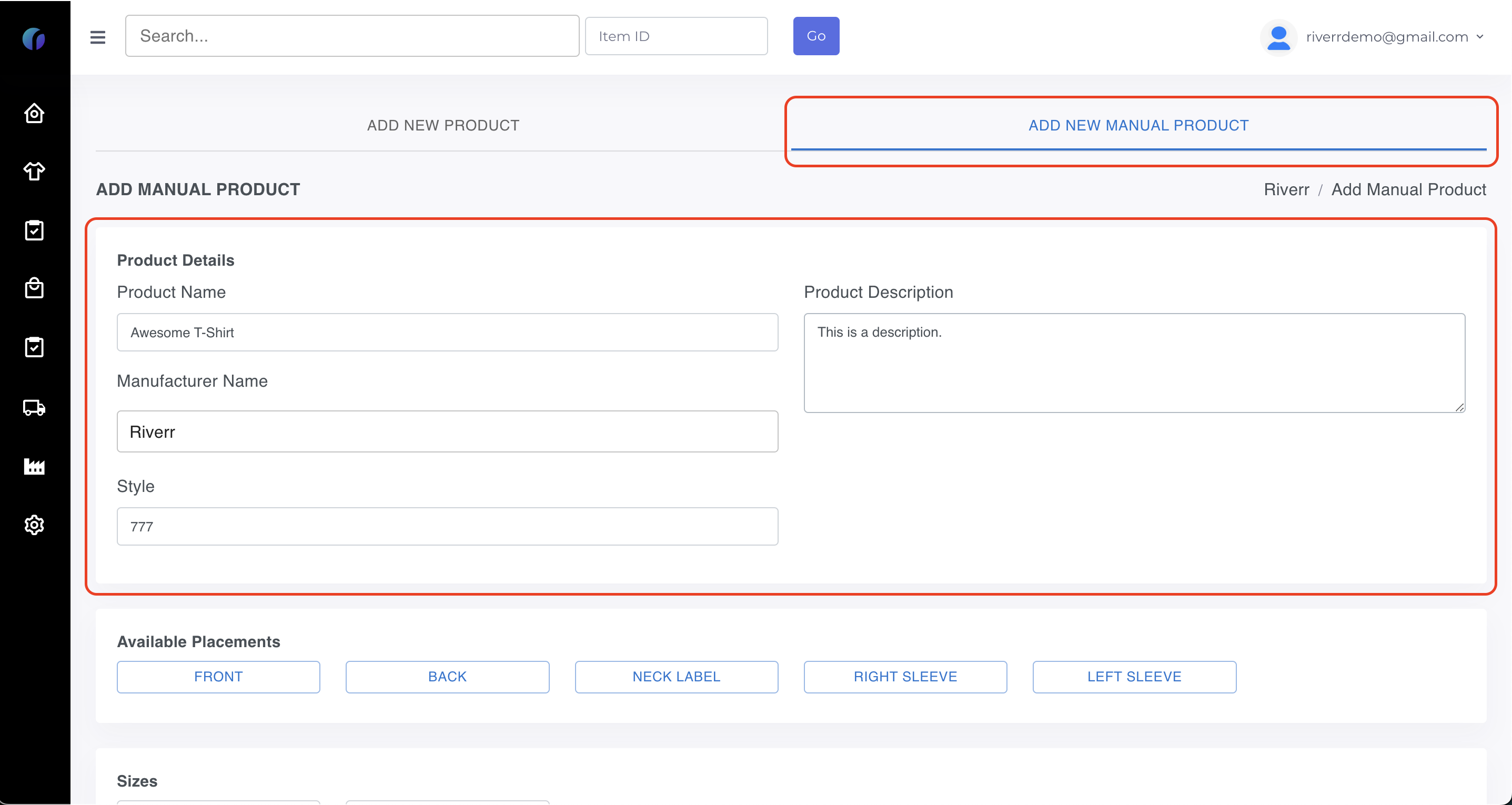
Step 3: Select the placements that you want to activate and create your sizes.
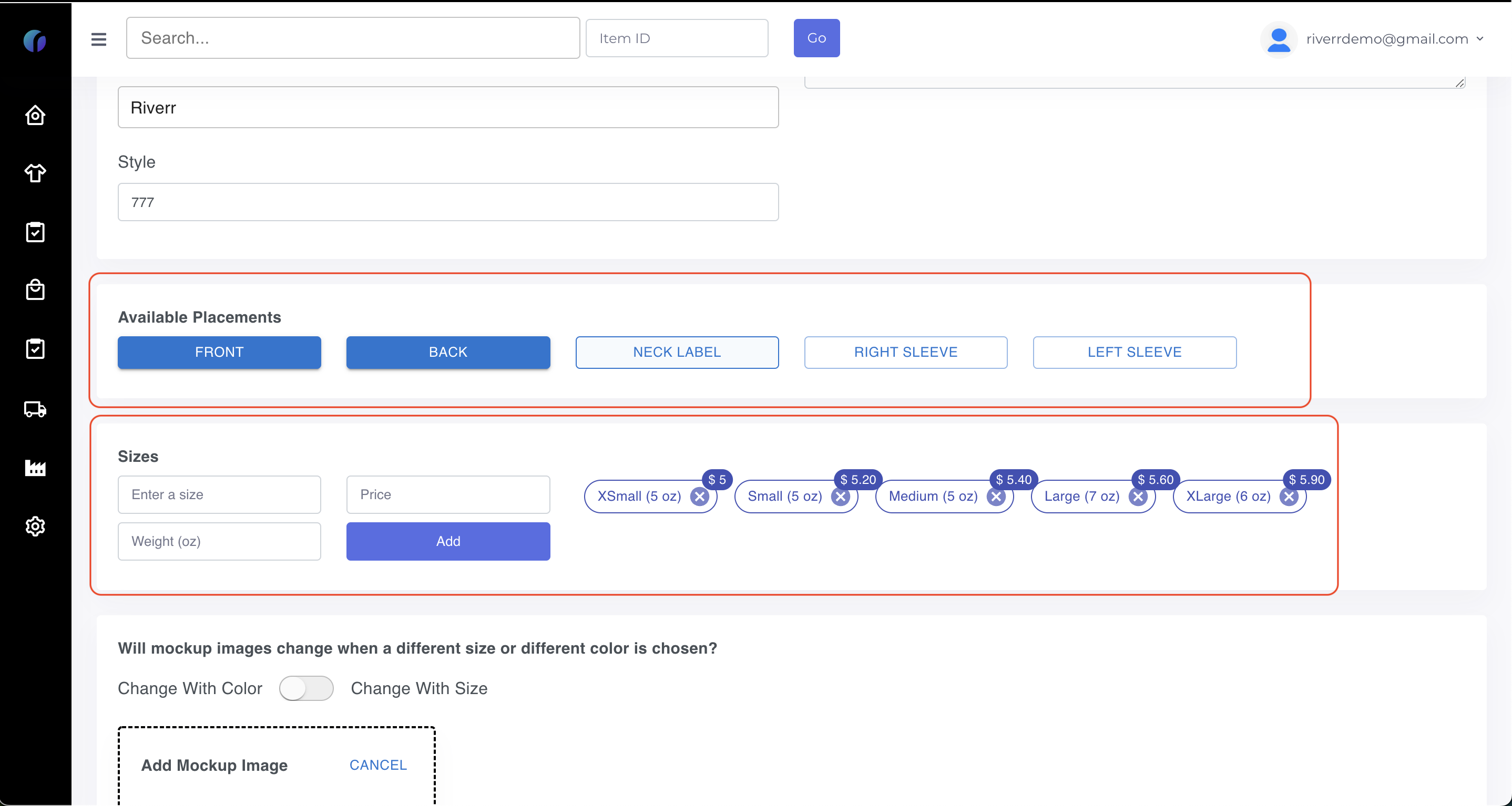
Step 4: Add your variations. This includes the name, swatch color, and images for each available placement.
Note: The toggle at the top allows you to change the variation image based on the color or the size. generally you will choose color unless you have a mug that is only one color but has different sizes and therefor different mockup images.
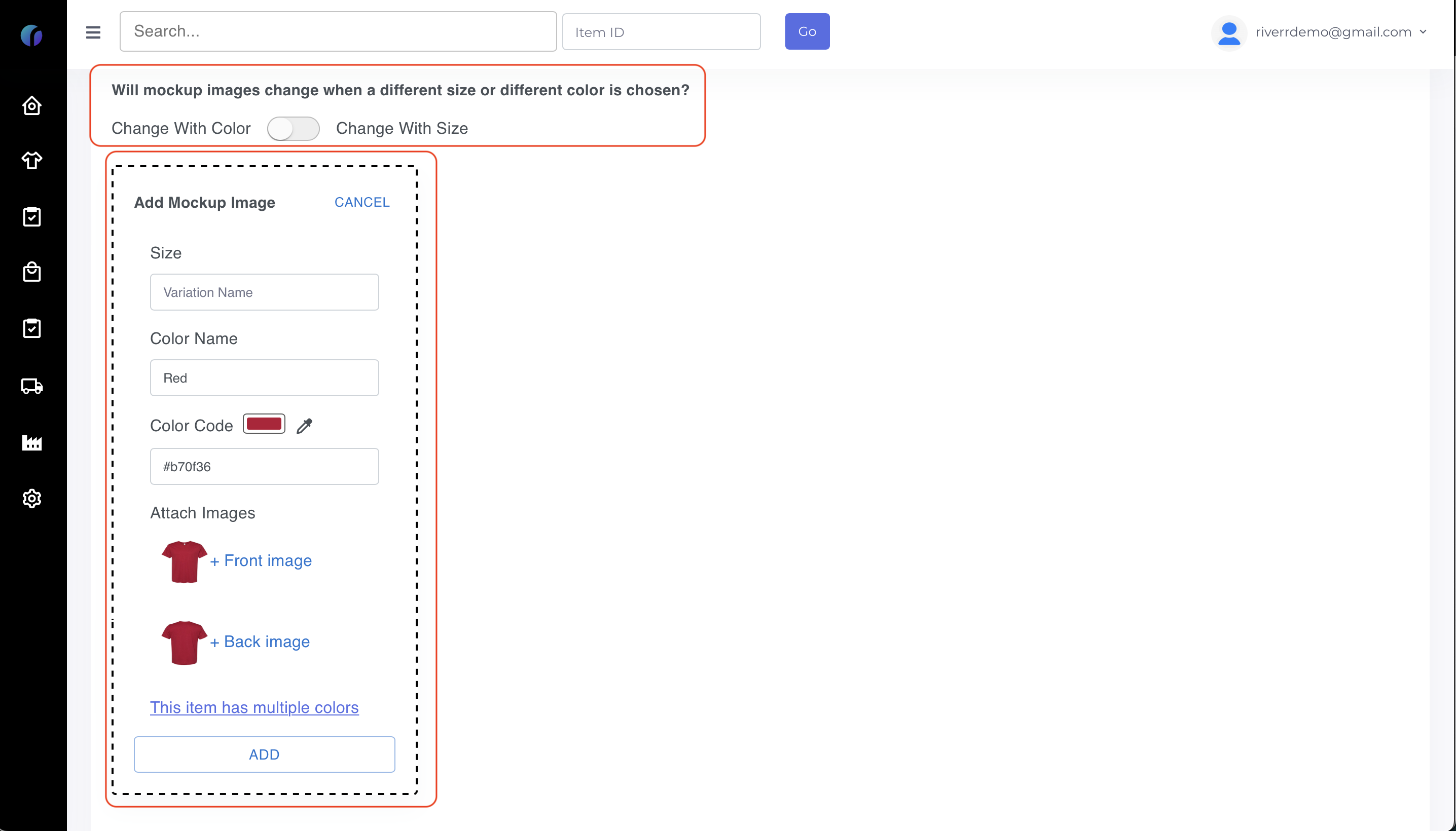
Step 5: Create the customizable area within the mockup images that you have uploaded.
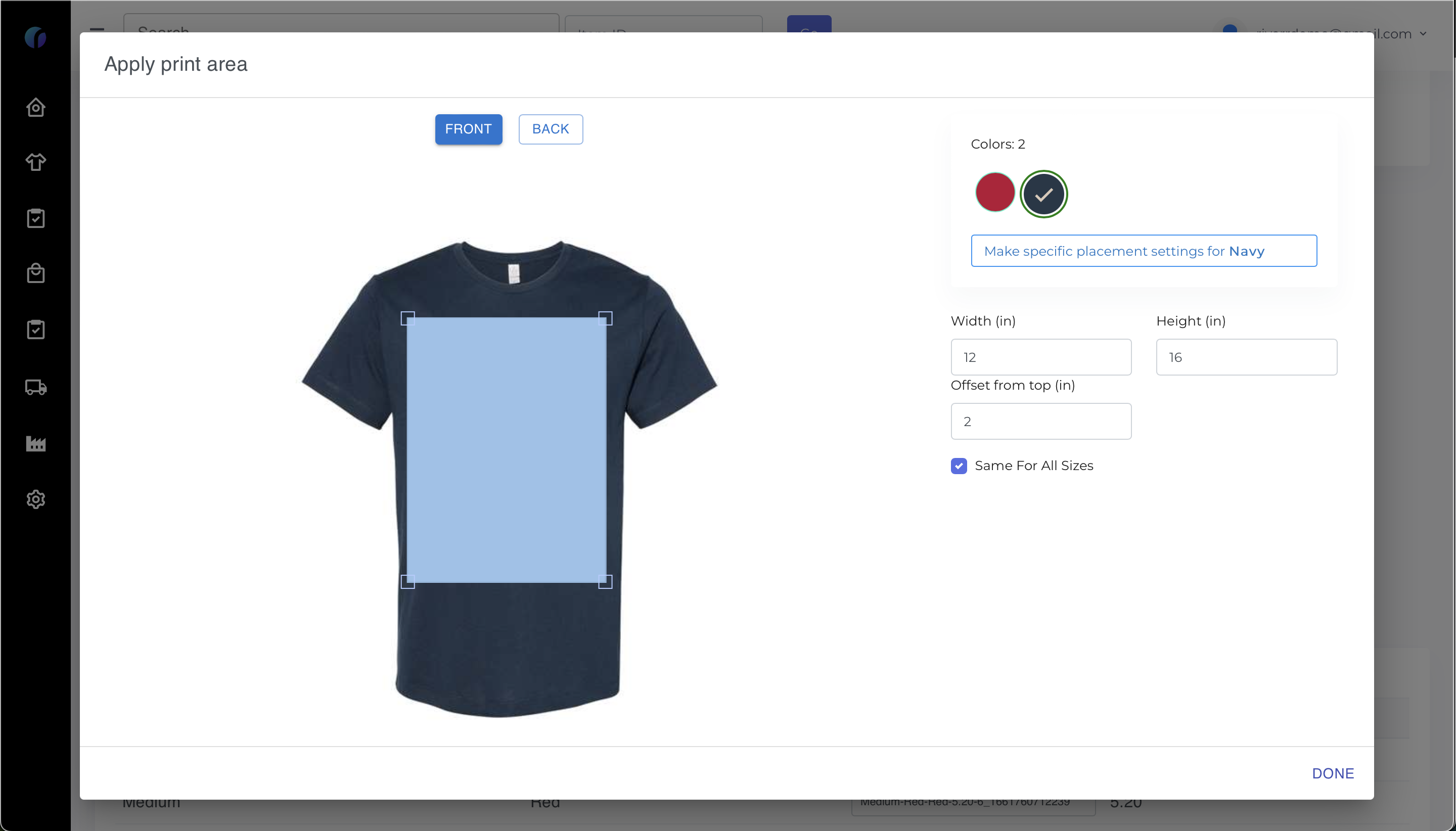
Step 6: Choose the available print methods, pricing, and a primary image. (This image will be the default "parent" image.
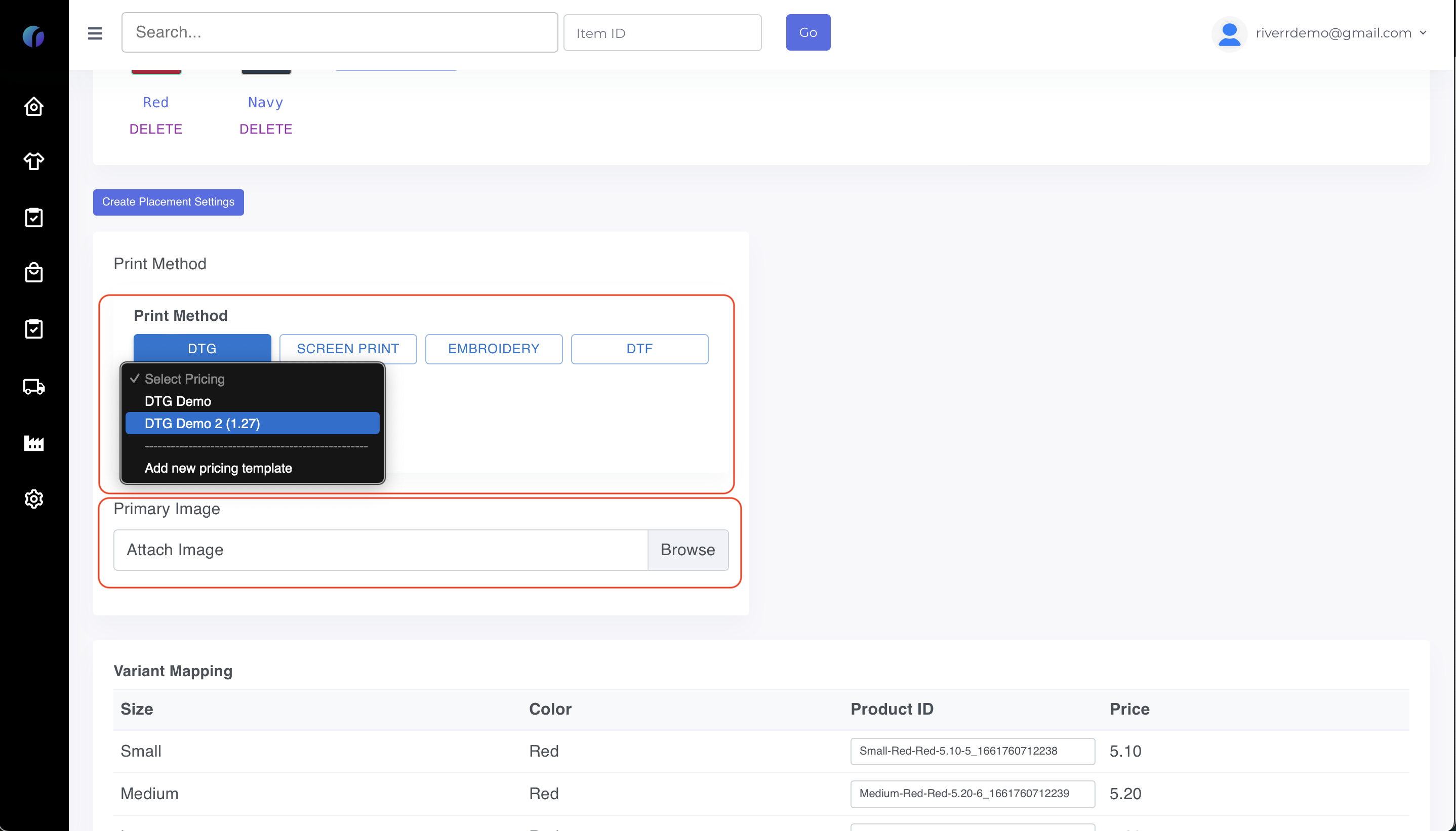
Step 7: Check to make sure that you have created all of the variations you would like to have. (You can also change the skus/id of the variation.
Step 8: (Optional) Add this product directly to your channel as a customizable product option for your end users.
There you have it! You have just created your first manual blank product. If you have any questions on any of the steps above, please reach out to us!