At Riverr we are always working hard to integrate with more and more platforms so that importing orders is quick and easy for you.
Unfortunately, there are many many platforms out there, so there will always be integrations that we simply do not currently support yet. No need to worry, though, because we still have you covered! Our easy to use CSV import feature will help you get orders in no matter what platform you are working with. Here are the steps to getting started:
Quick note: Before orders are added, you will need to have created/synced the products first. We have to have the SKU for the item in order to identify it in our system. Once it is there, you can move on to the next step.
Navigate to the "Add orders" section
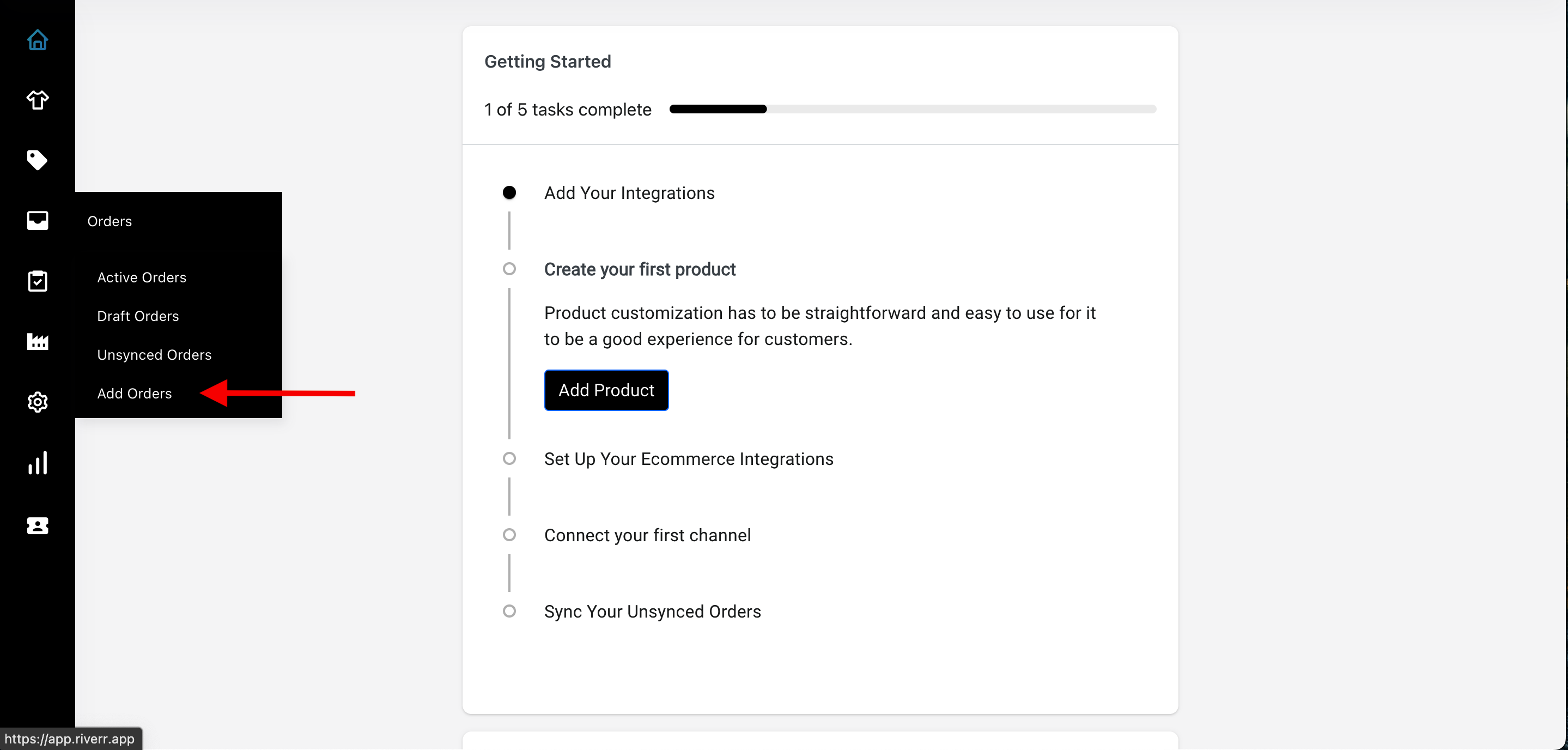
Upload the CSV orders
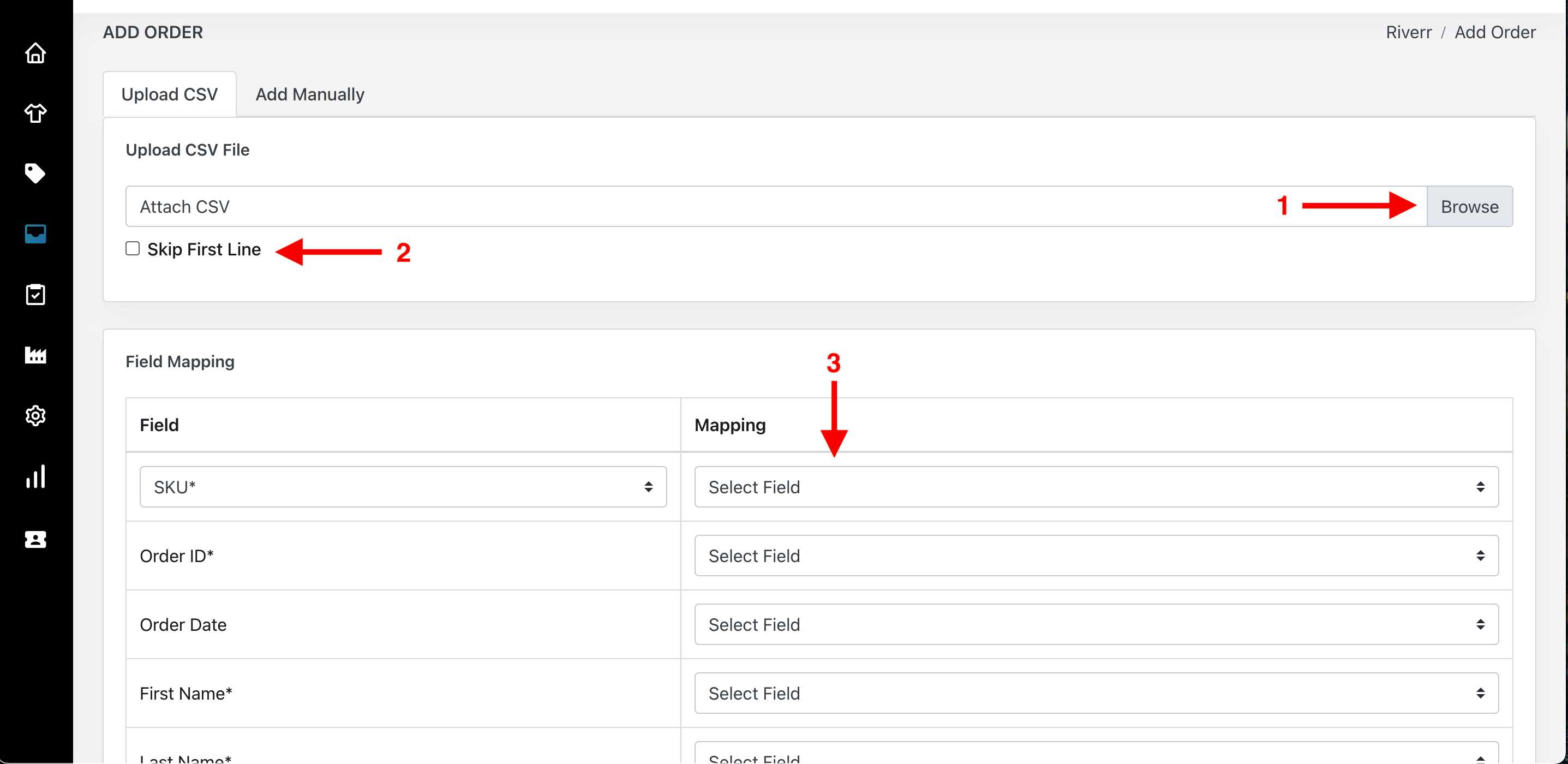
1. This area is where you will upload your csv
2. Use this checkbox if you have headings. This will ignore the headings when importing order data and start with the second row.
3. This is where you will begin to map the headings with our system. Some of them are required, while others aren't.
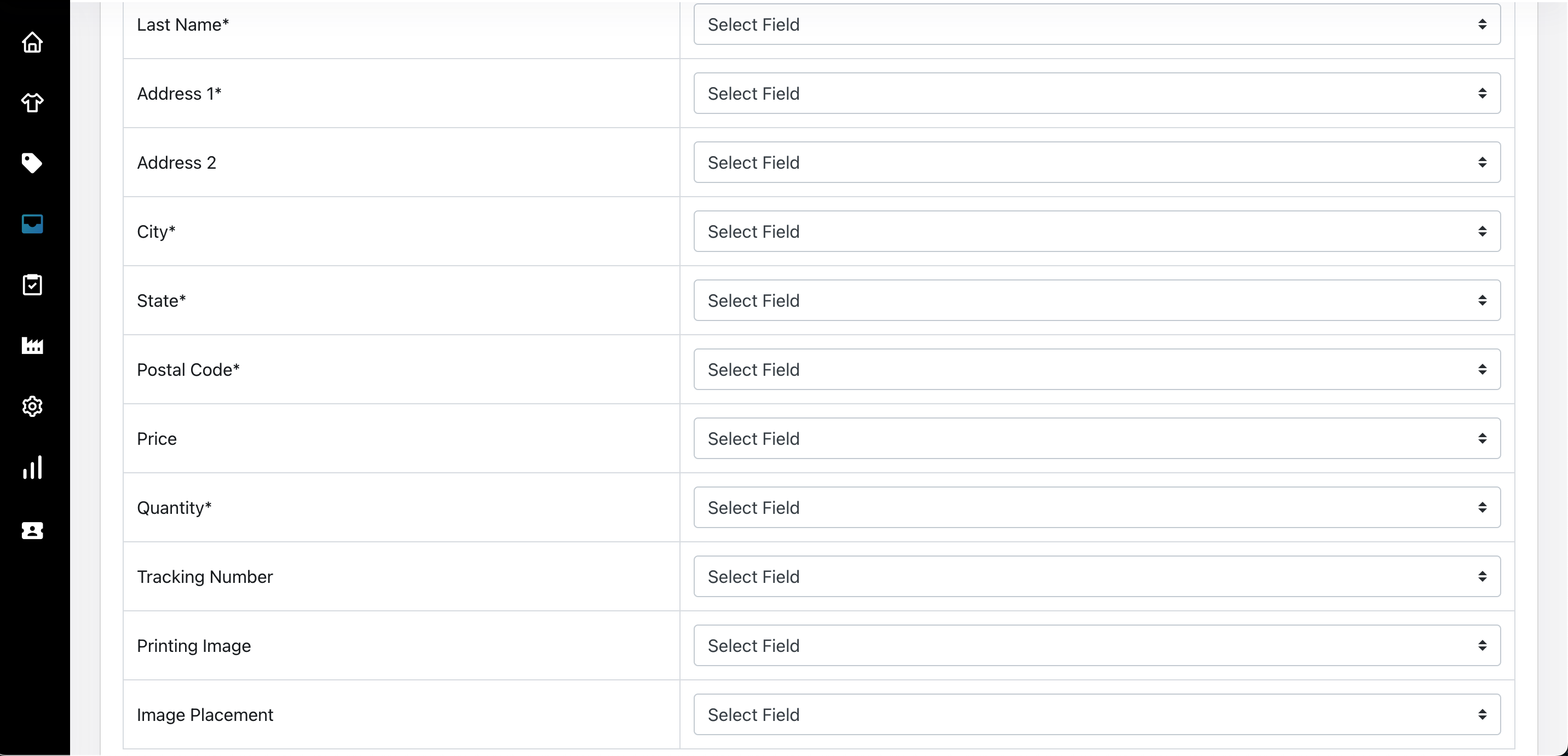
Since you added the sku, you can disregard the "Printing Image" and "Image Placement" areas.
Verify your data
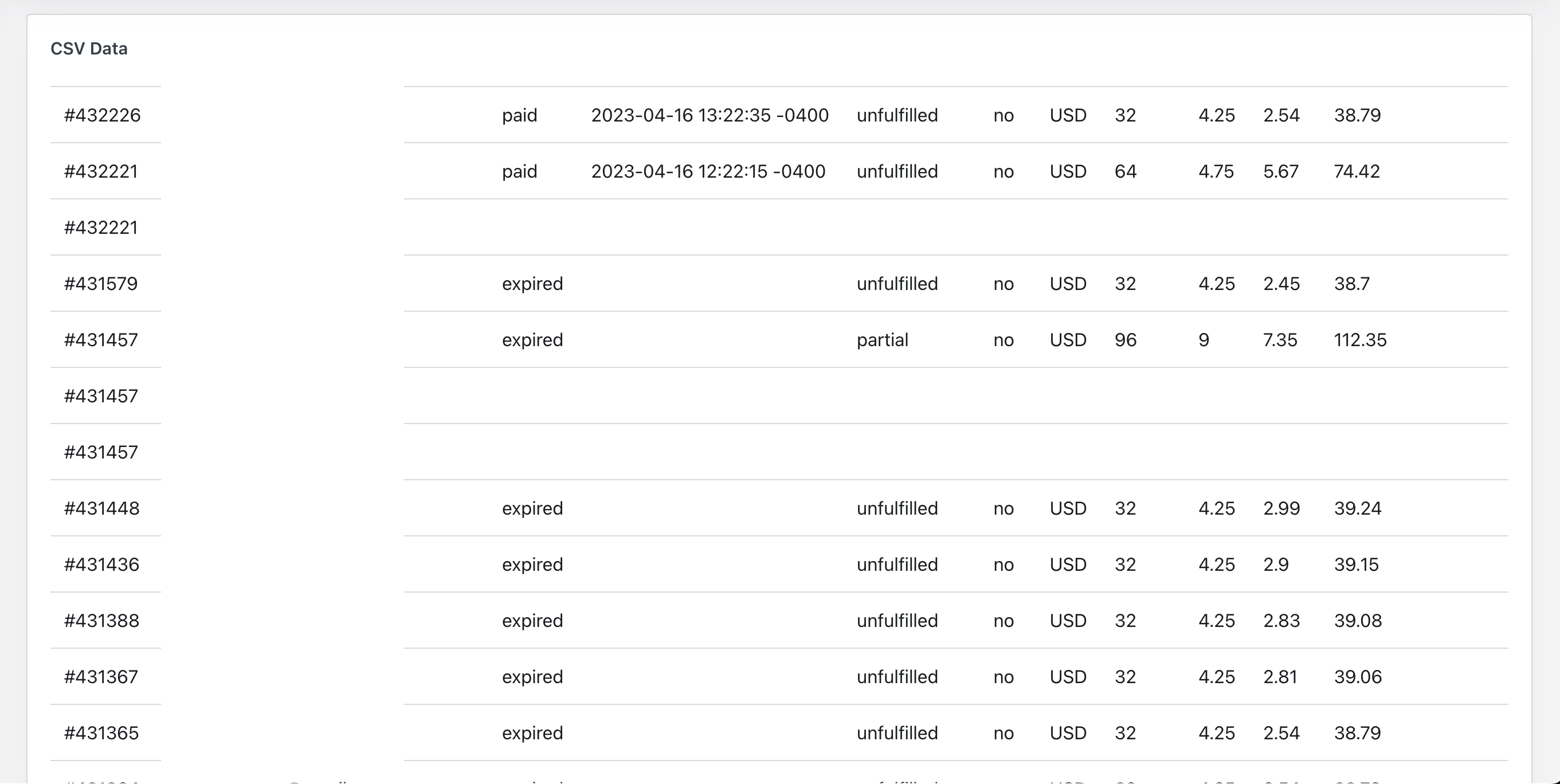
After you have uploaded the CSV and mapped all of the headings, you will see your data appear below the field input area. Verify that all of the data is correct and save/submit the orders.
After that, you are done! You will now see all of your CSV orders in the active orders section and ready to be fulfilled.